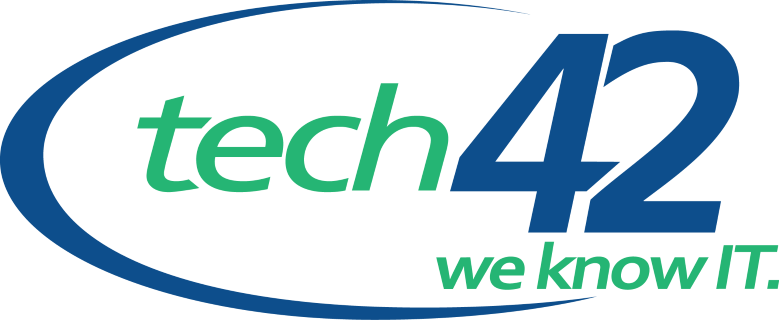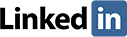Personal Chat With Microsoft Teams On Windows 11
Microsoft users across the globe can now access the new Windows 11 operating system on their personal computers. The company confirmed that users on Windows 11 will be able to use a personal chat option to chat with their close friends and family members. The new Chat app that is deployed to Windows 11 22000.71 insider build version doesn’t require operating system updates.
Microsoft released the sleek new Windows Chat app when it was launching the Windows 11 operating system at a recent event. The Windows 11 chat application is a re-designed version of the Teams client for the new Windows OS.
New Functionalities with Windows Chat App
The Microsoft Teams Chat is placed on the Taskbar and is available at the Windows 11 startups. According to the company, the Windows 11 “Teams Experience” and the Chat option are specially designed for holders of personal Microsoft accounts. This means that the experience will only be accessible by individuals who use personal Microsoft accounts.
Microsoft Teams on Windows 11 has two different applications that are designed for different purposes: work and personal use. If a Microsoft user tries to log into Chat with an account designed for work/school, they will be prompted to download the Teams for work/school account. Note, the Teams app for work/school uses an icon with a blue tile with a white letter “T” inside.
In addition, Microsoft clarified that all users who have been using Teams on their devices before upgrading to the Windows 11 operating system will continue using Teams for both school and work-related commitments.
Today, Microsoft Teams has over 250 million monthly users and another 80 million mobile phone users. Microsoft account holders who relied on one Teams application for both personal and work use will now start enjoying the two different apps that are dedicated to each experience. So, if you try to log into an incorrect version, for instance, you’ll receive a notification from Microsoft Teams regarding the incorrect login attempt. Some of the new features that come with the personal chats on Teams include Polls, Together Mode, and more.
Microsoft announced that eligible Windows 10 computers can now upgrade to Windows 11 for free. The operating system is also available on new computers that will come pre-installed with Windows 11. This new operating system is the first of its kind released by Microsoft, considering that it is designed for hybrid work environments.
Accessing the Windows 11 Chat App
If you click on the new Chat app icon available on the Windows 11 taskbar, you’ll start using the new Windows 11 chat end-user. The new Chat app from Microsoft Teams requires users to have an email ID and a phone number to gain access. Once you have clicked on the Chat icon that is pinned on the Taskbar, you click on the Set Up button to complete your configuration.
Configuring the Windows 11 Chat App
It’ll take you a few seconds to proceed to the next chat app setup page. Enable or configure the Chat by clicking on the provided “Get Started” button. On the welcome banner on Microsoft Teams that is described as “Chat and Collaborate in one app,” you’ll see instructions on how to continue. Users can also log in to the Chat app by using their existing Microsoft Teams accounts. The details of an existing account on Microsoft Teams are pulled out from the new edge OS. If you have more than one account on Microsoft, you’ll be able to see all their details on your screen.
How to Get Started on the Windows 11 Chat App
Use your email ID or phone number to log in to the Windows chat app. You’ll need a phone number to log into the Windows 11 chat app because you’ll receive an SMS on your phone or use the Microsoft authenticator app to complete the log-in process. You should use your own phone number because the number will be stored as one of the usernames on your Microsoft account.
Using Personal Chat With Microsoft Teams
You can use your phone number or email ID to connect with the IT community and start chatting with friends and family, as well. Using the Microsoft Teams Chat app to connect with your IT community has been incredibly simplified with this new Microsoft release.
The lightweight Windows 11 Chat application allows you to create groups for either the IT community or family and be able to flawlessly work together with them through Microsoft Teams. Remember, the members of the IT community or family groups you create need to have Windows 11 insider build to access the Chat app.
You can start personal chats or voice calls from the Chat app in different ways. To launch the app, you need to click on the Chat icon. You’ll see the recent groups you created and the individual chats you’ve participated in on the Windows 11 pop-out window. You can only access these features if you’re running on a Windows 11 PC. The pop-out experience will allow you to start a new chat or video call.
The other option of starting a personal chat or video call on the Chat app is through the Teams client on the application’s pop-out. The chatting experience on the Windows 11 Chat application powered by Microsoft Teams is almost similar to that of Skype. You can invite people to a chat using an email ID or a phone number.
The application also allows you to use several ways to access the people you want to chat with, such as syncing phone contacts with the app, adding their emails or phone numbers, sharing invite links, and syncing mobile device contacts.
Note: if you don’t sync the contacts of the people you want to chat with through personal Chat, Microsoft will send you a notification trying to warn you that the new messages you’re receiving could be spam or phishing attempts. You can Block, Accept, or Preview Messages that come with such warnings from Microsoft. Otherwise, it’s a good idea to sync the close friends and family members you chat with.
Wrapping Up
At tech42 LLC, we have a team of experienced IT specialists dedicated to helping small to medium-sized businesses in the Scranton and Wilkes-Barre PA areas overcome their various IT challenges and streamline their operations accordingly. If you want to learn more about integrating the new Microsoft upgrades into your business operations and get exclusive Microsoft support services, contact us today.