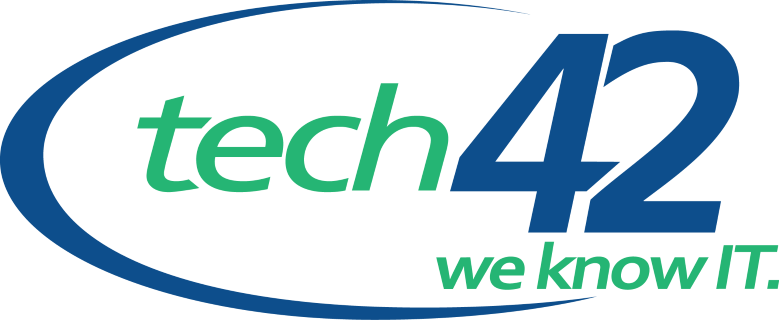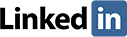Why your email signature matters
An email signature is more than just your name – it’s a professional touchpoint that reinforces your brand, provides key contact information, and ensures consistency across your business. If your company isn’t using standardized email signatures, you’re missing an easy opportunity to present a polished, professional image.
How to change your email signature in Outlook
For Outlook on Windows (Desktop)
- Open Outlook and go to File > Options > Mail.
- Click Signatures under “Compose messages.”
- Select an existing signature or create a new one.
- Enter your details, format as needed, and add images or links.
- Click OK to save.
For Outlook on the Web (Office 365)
- Log in and open Settings (gear icon).
- Search “Email Signature” and select Compose and Reply.
- Enter your signature details and format as needed.
- Check the box to apply the signature to new emails and replies.
- Click Save.
For Outlook on Mobile (iOS/Android)
- Open Outlook, tap your profile icon, and go to Settings.
- Scroll to Signature, update your details, and tap Save.
Best Practices for a Professional Email Signature
- Keep it concise – include your name, title, company, and contact info.
- Use consistent branding – apply company-approved fonts, colors, and logos.
- Add smart links – include a website or LinkedIn, but avoid excessive links.
- Consider legal disclaimers if required in your industry.
How tech42 helps businesses stay consistent
Standardizing email signatures across an entire company can be a challenge. tech42 helps businesses automate and enforce professional email signatures, ensuring branding consistency, accurate employee details, and compliance with company-wide policies.
A well-structured email signature enhances professionalism and reinforces brand identity. If your company needs help managing IT policies, security, or branding consistency, tech42 has the expertise to streamline your processes.